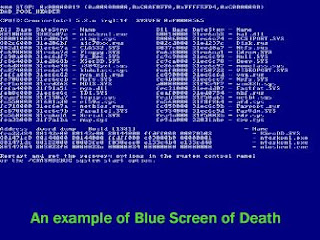 Here are some excellent tips sent in by a community member at large, to help us all avoid the Blue Screen of Death. These are not only frustrating, they can also sometimes signal a major failure.
Here are some excellent tips sent in by a community member at large, to help us all avoid the Blue Screen of Death. These are not only frustrating, they can also sometimes signal a major failure.Here are some tips on how to avoiding Blue Screen of Death problems
1. Reboot daily. Windows stores some vital information in sections of RAM called resources. If these resources become full then Windows can become unstable. To avoid this, don't run too many programs at once and reboot your computer every day.
2. Video drivers: The code controlling your display can cause problems. If you get errors that refer to a file that ends in .VSD then check the graphics board vendor's Web site for a more up-to-date driver.
3. Viruses: If you don’t know how to remove viruses and other variants, these can cause all sorts of unpleasant problems so please make sure you are using an up to date antivirus tool. It's no good unless you update it regularly. Try downloading some Anti-Virus like F-Secure, It has all the features you'd expect. It's comprehensive, has regular downloadable updates, and is absolutely free for home and small office users. It also regularly wins awards for killing lots of viruses and other variants!
4. Incompatible system files: When you install Windows software, the installation routine can replace existing Windows .dll files. There's often a dialogue box that warns if the installer has found a later version of a file on your hard disk than the one it is installing. If you accidentally installed the earlier version then programs expecting the more up to date .dlls can get confused and cause problems. The answer is to reinstall the original program once again to restore the correct files. Indeed a general tip is to reinstall any programs that cause problems.
5. Check for updates: Sometimes programs have known problems - known to the vendor that is! Check the vendor's web site for information about how to avoid clashes. There may be patches or updates to download.
6. Hardware problems: Sometimes hardware problems can cause crashes. Bad memory, unstable power supplies, processors running too hot, cables with poor connections or boards that are not properly seated can all cause problems. Check that the fan is running properly - you should be able to hear it. Also check that the ventilation apertures are not blocked with dust.
7. My last Tip: Don’t try to read the Blue Screen of Death. Reading the Blue Screen of Death will just cause you confusing and make yourself look like a fool. It will only help to write down the STOP number near the bottom of the screen and search it by using Google to help you solve the situation. This is yet another way to help you solve the issue if everything else fails. If nothing else works then is probably time to reinstall Windows. If you don’t know how, then contact a computer technician nearest you. This is easier than it sounds and you'll be rewarded with a frisky, responsive system that should run smoothly -at least for a while!