System Restore is a component of Windows XP Professional that you can use to restore your computer to a previous state, if a problem occurs, without losing your personal data files (such as Microsoft Word documents, browsing history, drawings, favorites, or e-mail). System Restore monitors changes to the system and some application files, and it automatically creates easily identified restore points. These restore points allow you to revert the system to a previous time. They are created daily and at the time of significant system events (such as when an application or driver is installed). You can also create and name your own restore points at any time.
System Restore performs the following tasks:
1. Restores your computer to a previous state: System Restore automatically tracks changes to your computer at all times and at specific intervals by creating restore points before changes occur. Restore points are stored states of your computer. This allows you to restore the computer to a previous state, by choosing a restore point on a date or time prior to when you made the change.
2. Restores your computer without losing your personal files: System Restore does not cause you to lose your personal files or password. Items like documents, e-mail messages, browsing history, and the last specified password are saved when you revert to an earlier state with System Restore. System Restore protects your personal files by not restoring any files in the My Documents folder.
3. Stores one to three weeks of past restore points: The actual number of saved restore points depends on how much activity there has been on your computer, the size of your hard disk (or the partition that contains your Windows XP Professional folder), and how much disk space has been allocated on your computer to store System Restore information.
4. Locates dates associated with restore points: When you run System Restore, a calendar is displayed to help you find dates associated with restore points. If you don't use your computer every day, some days might not have any restore points. If you use your computer frequently, you might have restore points almost every day, and some days might have several restore points.
5. Ensures that all restorations are reversible: If you do not like the state of your computer after your restore it, you can undo the restoration or select another restore point. All successful restorations are reversible. All failed restorations are automatically reversed by System Restore.
6. Provides several types of restore points: The list below describes each type of restore point and how System Restore works with each type.
• Initial System checkpoints
• System checkpoints
• Program name installation restore points
• Windows XP Professional automatic update restore points
• Manually created restore points
• Restore operation restore points
• Unsigned device driver restore points
• Microsoft Backup utility recovery restore points
To turn off System Restore:
1. To open System Properties, click Start, click Control Panel, and then double-click System. In the System Properties dialog box, click the System Restore tab.
2. Ensure that the Turn off System Restore on all drives check box is selected. Then click Apply and Ok.
System Restore performs the following tasks:
1. Restores your computer to a previous state: System Restore automatically tracks changes to your computer at all times and at specific intervals by creating restore points before changes occur. Restore points are stored states of your computer. This allows you to restore the computer to a previous state, by choosing a restore point on a date or time prior to when you made the change.
2. Restores your computer without losing your personal files: System Restore does not cause you to lose your personal files or password. Items like documents, e-mail messages, browsing history, and the last specified password are saved when you revert to an earlier state with System Restore. System Restore protects your personal files by not restoring any files in the My Documents folder.
3. Stores one to three weeks of past restore points: The actual number of saved restore points depends on how much activity there has been on your computer, the size of your hard disk (or the partition that contains your Windows XP Professional folder), and how much disk space has been allocated on your computer to store System Restore information.
4. Locates dates associated with restore points: When you run System Restore, a calendar is displayed to help you find dates associated with restore points. If you don't use your computer every day, some days might not have any restore points. If you use your computer frequently, you might have restore points almost every day, and some days might have several restore points.
5. Ensures that all restorations are reversible: If you do not like the state of your computer after your restore it, you can undo the restoration or select another restore point. All successful restorations are reversible. All failed restorations are automatically reversed by System Restore.
6. Provides several types of restore points: The list below describes each type of restore point and how System Restore works with each type.
• Initial System checkpoints
• System checkpoints
• Program name installation restore points
• Windows XP Professional automatic update restore points
• Manually created restore points
• Restore operation restore points
• Unsigned device driver restore points
• Microsoft Backup utility recovery restore points
To turn off System Restore:
1. To open System Properties, click Start, click Control Panel, and then double-click System. In the System Properties dialog box, click the System Restore tab.
2. Ensure that the Turn off System Restore on all drives check box is selected. Then click Apply and Ok.
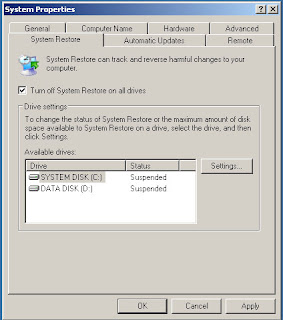
Note:
If you cannot turn System Restore off, your domain administrator might have enforced administrative system Group Policy on System Restore. Contact your domain administrator.